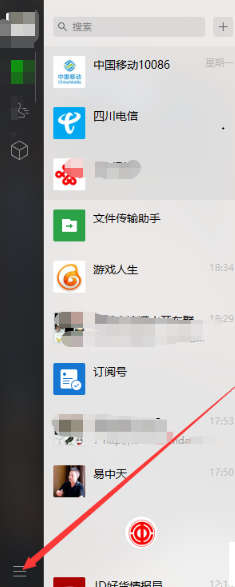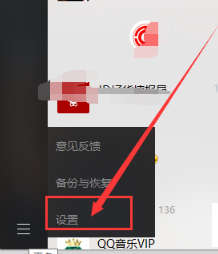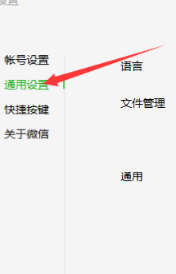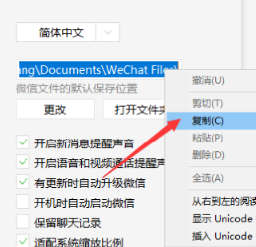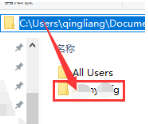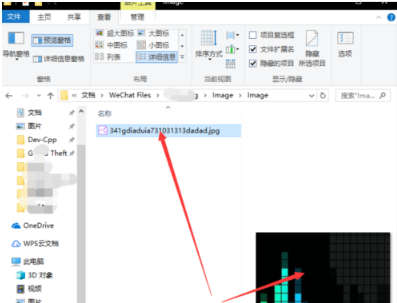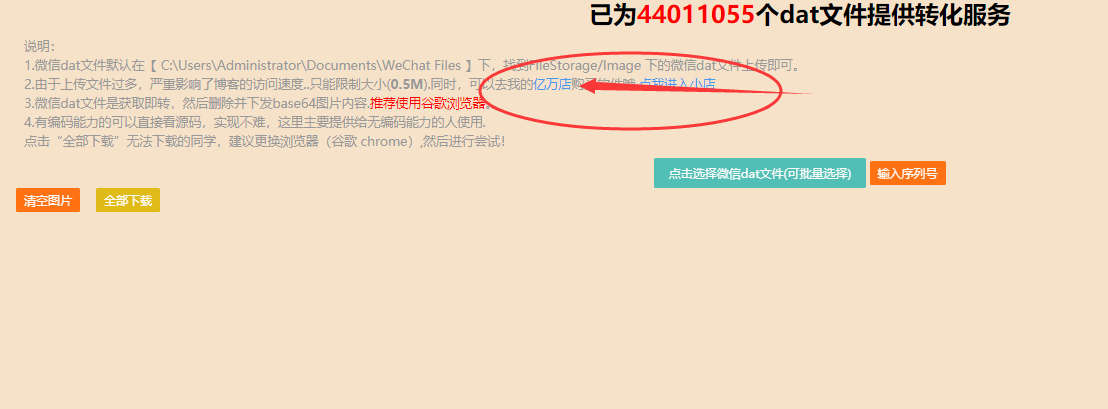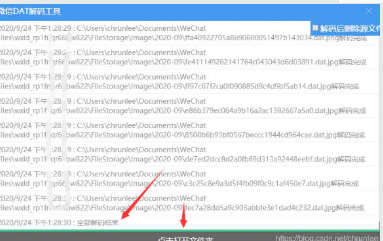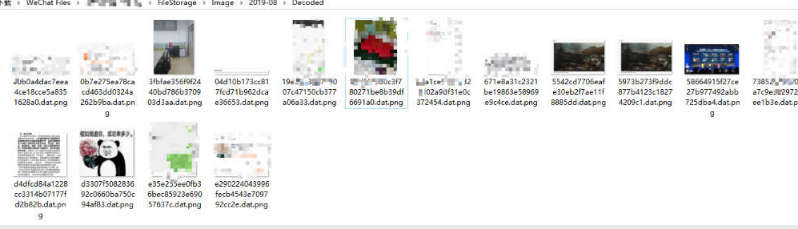微信是一款在线通讯平台,深受小伙伴们的喜爱。现在,微信不仅有手机版,也推出了电脑版。可是,也有部分小伙伴们使用时有一些小小的困扰,有的小伙伴们不知道如何找到微信电脑版接收的图片。别着急哦,小编今天就教小伙伴们如何轻松搞定。
实操步骤:
第一步:在电脑中找到【微信】图标,进入如下界面,完成后请选择屏幕左下方的图中箭头指向选项。
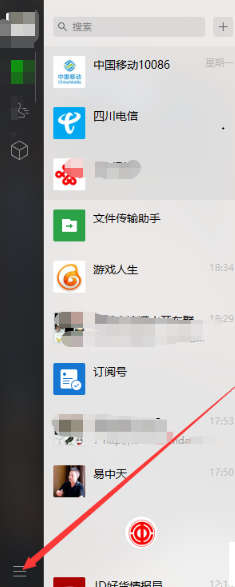
第二步:在微信主界面中找到【设置】选项,并打开这个选项。
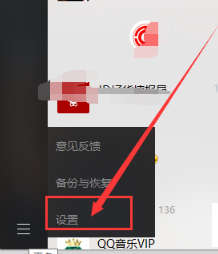
第三步:我们不难发现屏幕中有一个【通用设置】,选择并进入。
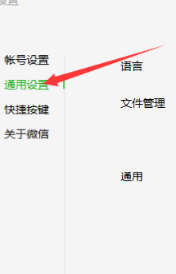
第四步:找到如图所示的一串字母,这是文件管理的路径,右击后选择“复制”。

第五步:完成复制后,如图,打开文件管理的地址,在这里进行粘贴后敲下“回车”按钮。
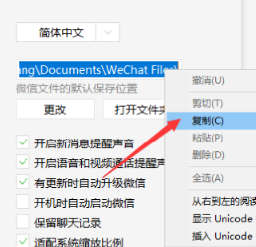
第六步:找到你的微信号所对应的文件夹并打开它。
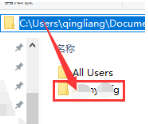
第七步:小伙伴们不难发现界面中有一个如图的“image/image”文件夹,打开它,微信图片就在这儿。
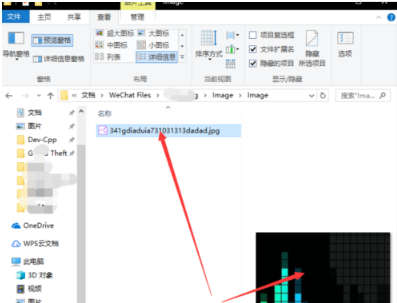
第八步:有的图片可能过期,看不到,那只是被加密啦!呵呵,这个就需要工具了,非常简单,去百度搜索【源代码设计笔记】,进入后点击【DEMO】,点击在线解码,这个界面是免费的,可以使用,但是有大小的限制,如果需要解码大的图片,可以点击蓝色字体,可以看到没有限制的工具,选择好后输入邮箱号,可以帮您达成心愿,非常好用,主要是安全,保证了个人的隐私。

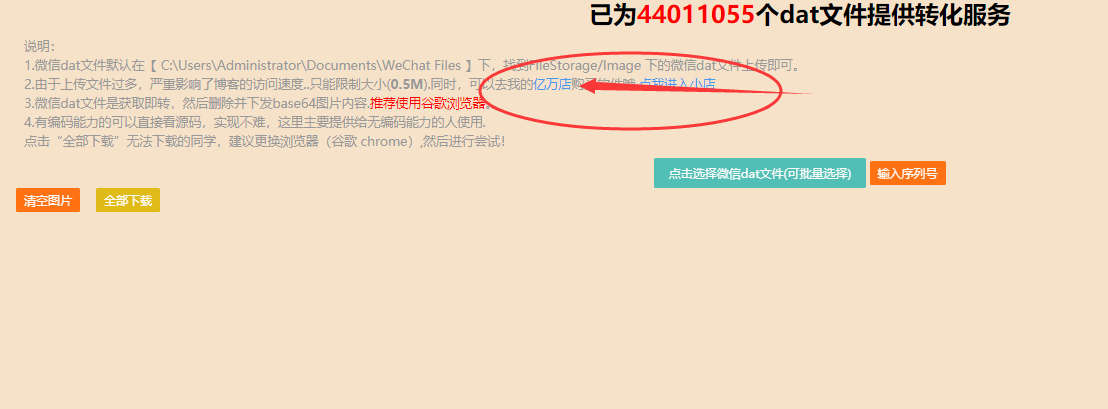
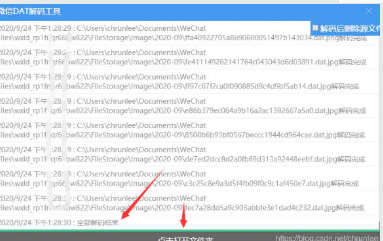
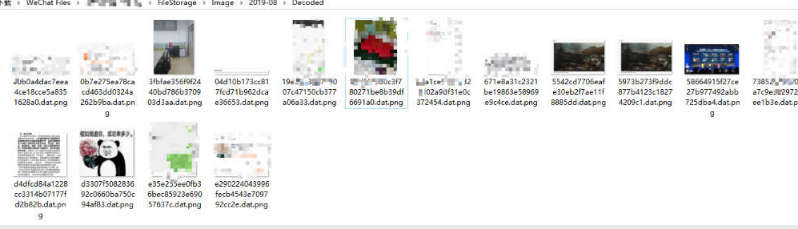
以上就是找到微信电脑版接收的图片的方法。希望可以帮到小伙伴们,喜欢文章,关注小编,后期会有更多的科技资讯。